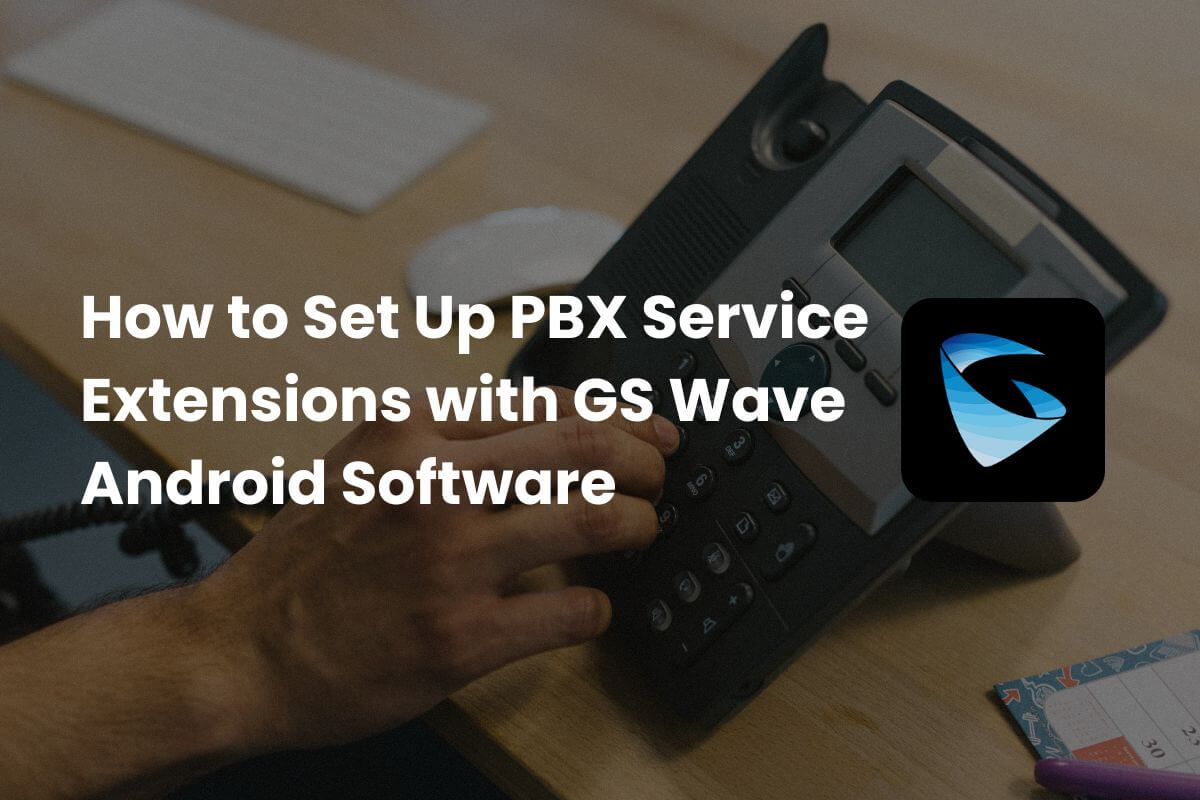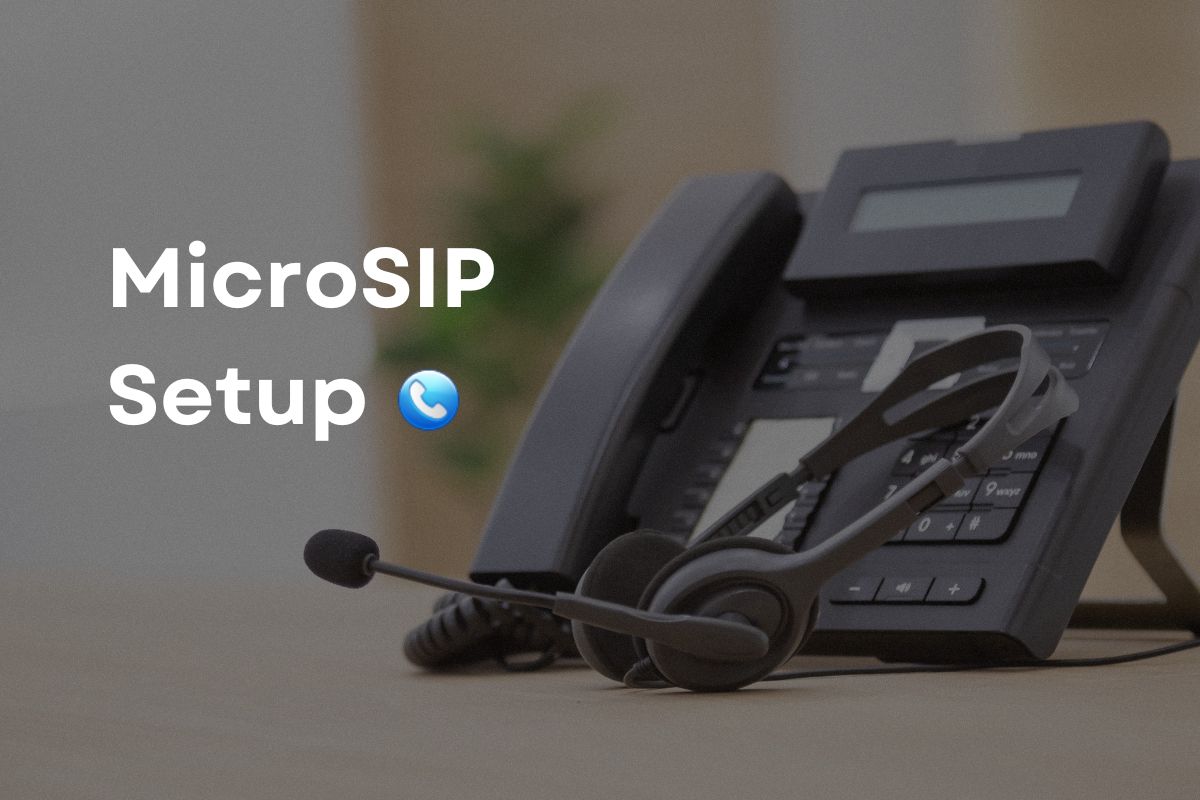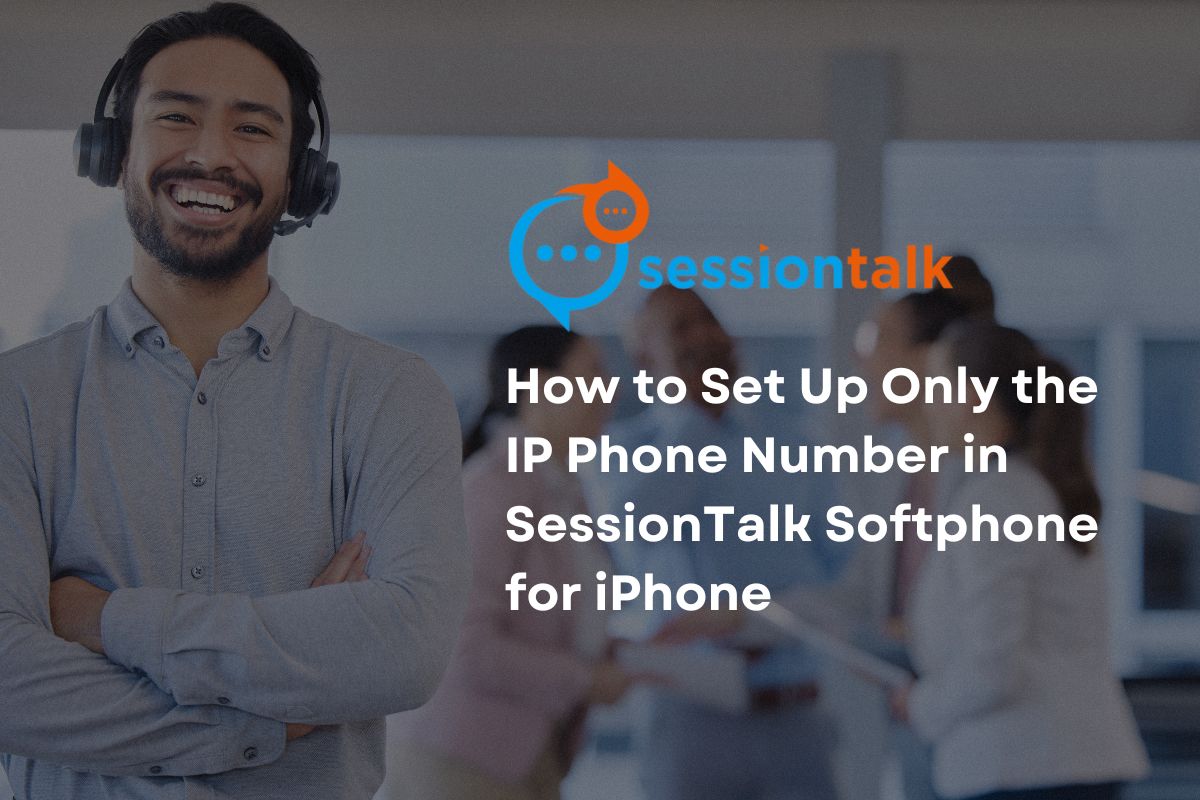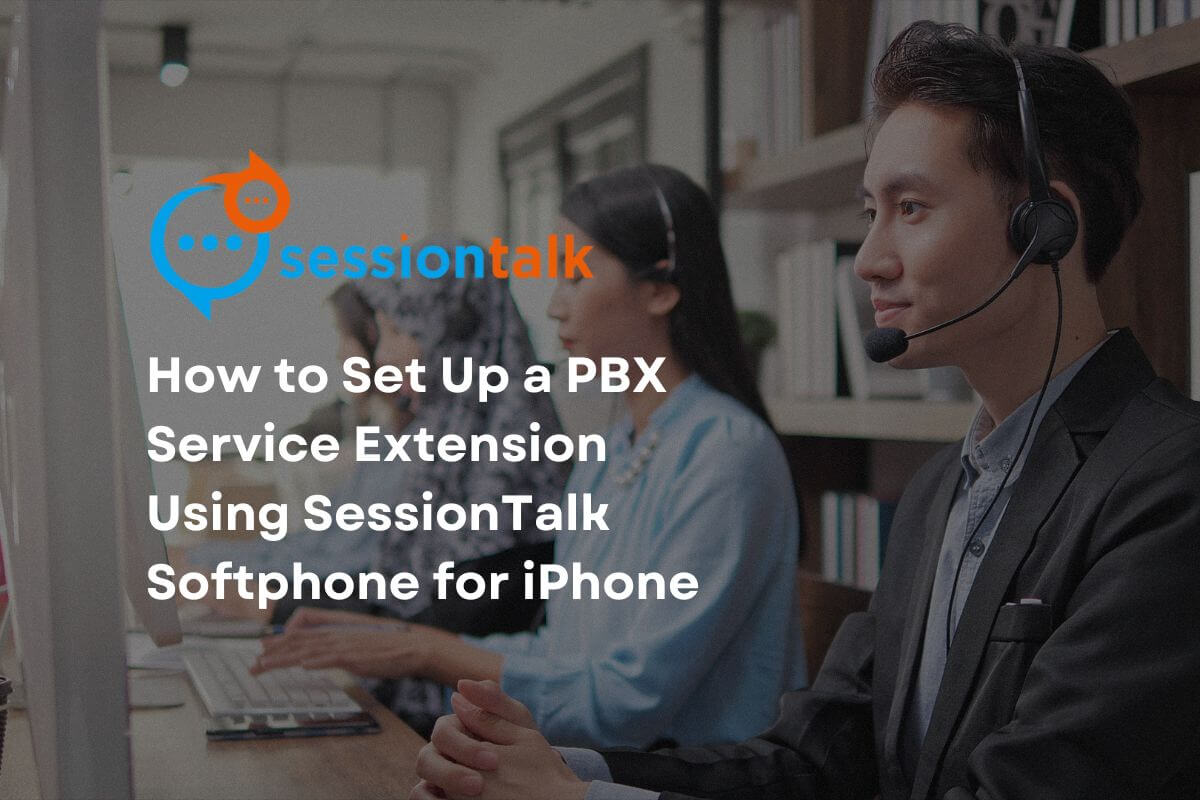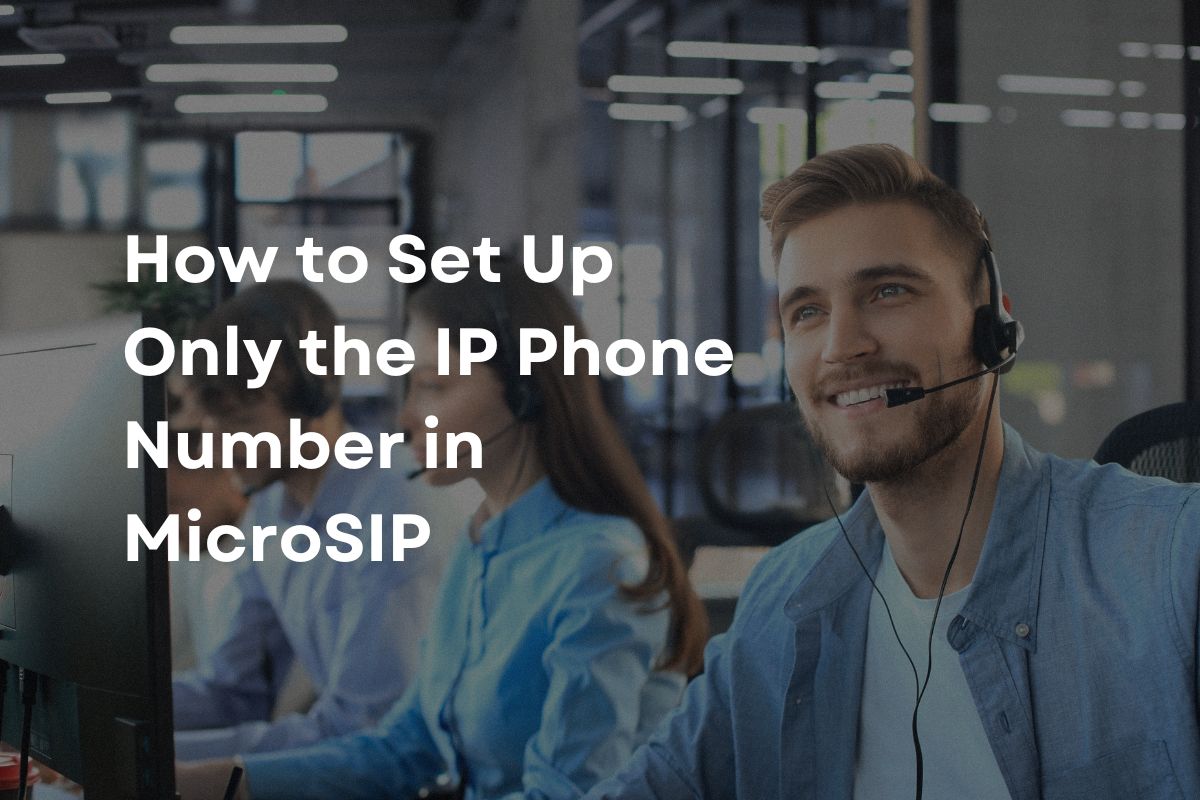
Instruction for Setup:
- First Download the Apps From Google Play Store Or Apple Store.
- For PC or Laptop, Download Software from this URL: https://www.pbx.com.bd/download/
- After purchasing Only IP Number Service from Alpha PBX, you will get Only IP Number service setup information through Email.
Step 1. Please Open your Microsip Software from Your Computer.
Step 2. Please click on the top right corner "Drop Down" icon, as shown below, and select "Add account".
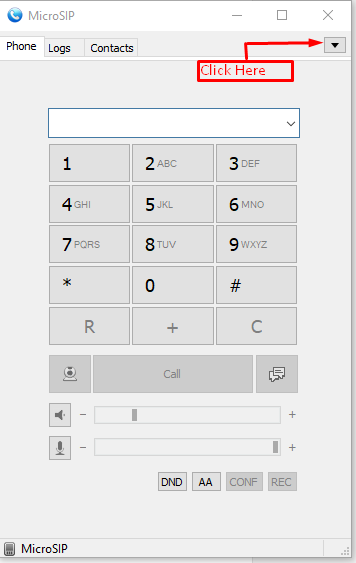
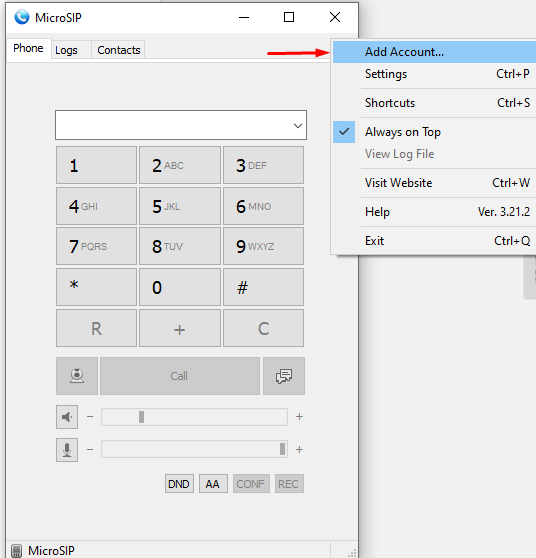
Step 3. Fill up the following form with the information you get from Alpha Net and click "Save".
- Account Name: Enter any name (Example: Demo Account)
- SIP Server: Enter The SIP Server that you get from Alpha Net. (Example: "sip.pbx.com.bd")
- Username: Enter Your IP Number that you get from Alpha Net (Example: 9613827272)
- Note: IP number without 0 will be added as Username.
- Domain: Enter The SIP Server that you get from Alpha Net. (Example: "sip.pbx.com.bd")
- Password: Enter The IP Number password that you get from Alpha Net.
- Display Name: Enter any Name that you want. (Example: Test)
- Transport: Select UDP+TCP Or TLS
See the screenshot file below for the Only IP Number setup.

If all settings are correct, then the status will appear as "Online".
See the screenshot file below where you can see your Account Status.
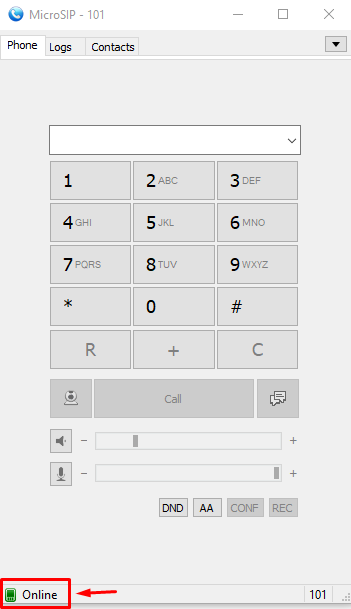
Congratulations !! Now you know how to Only IP Number Setup.
Thanks for Reading!!!
Share Now