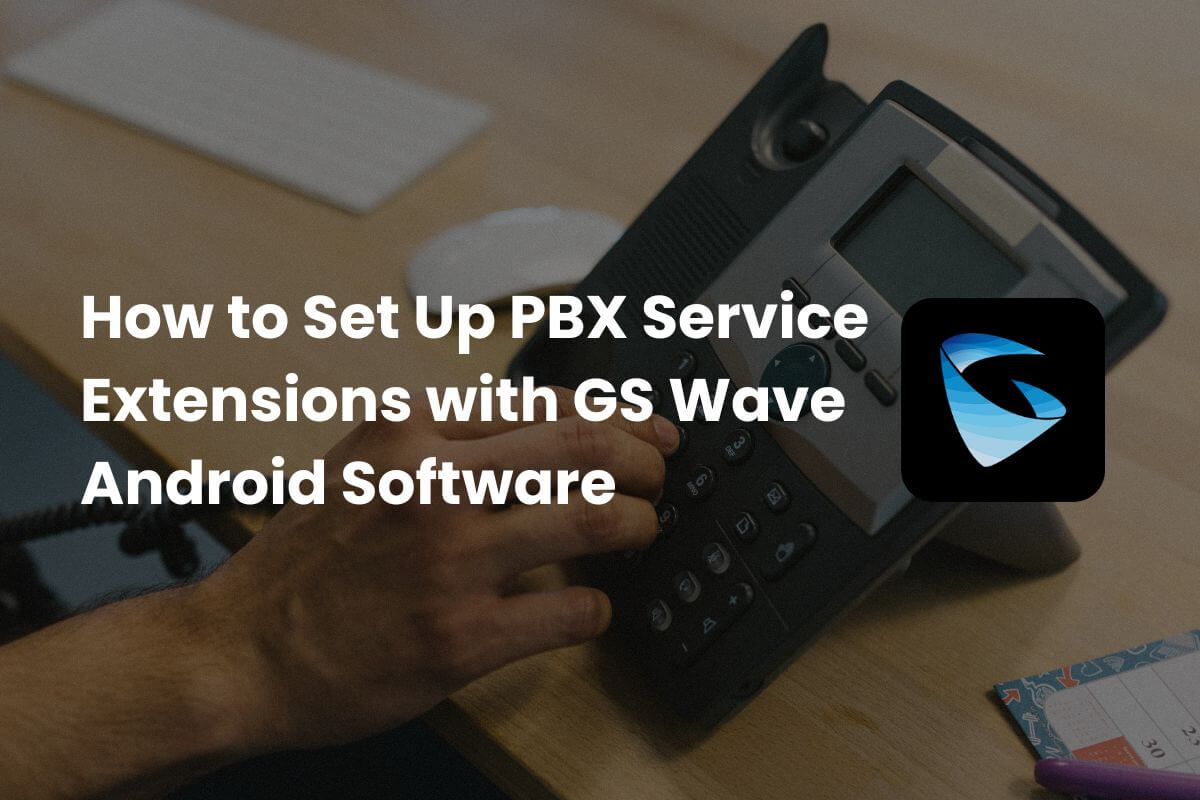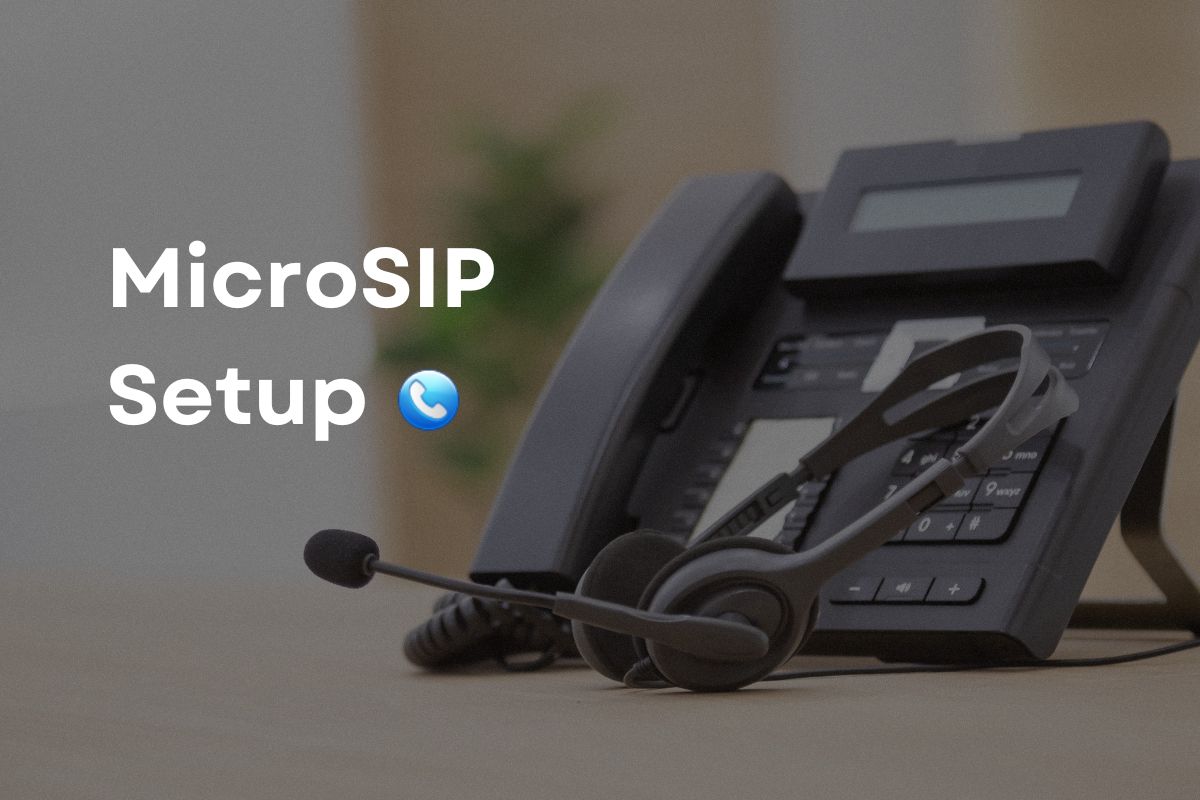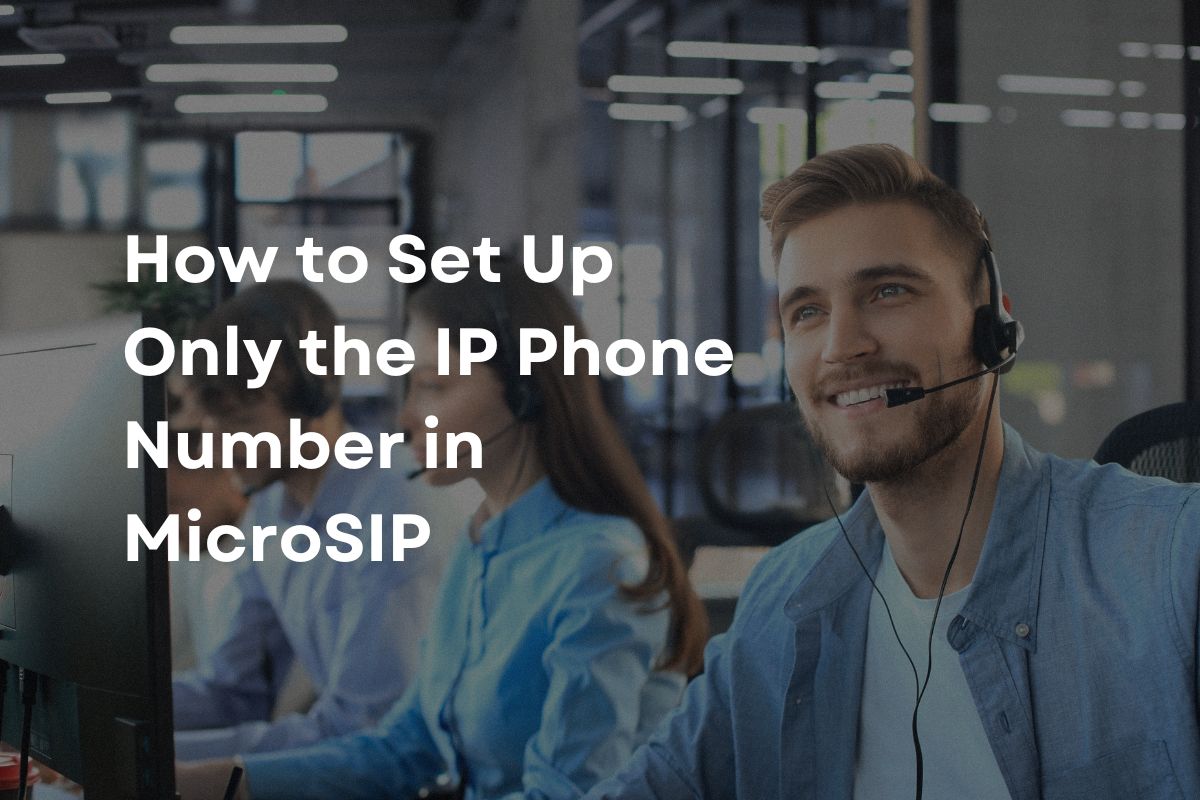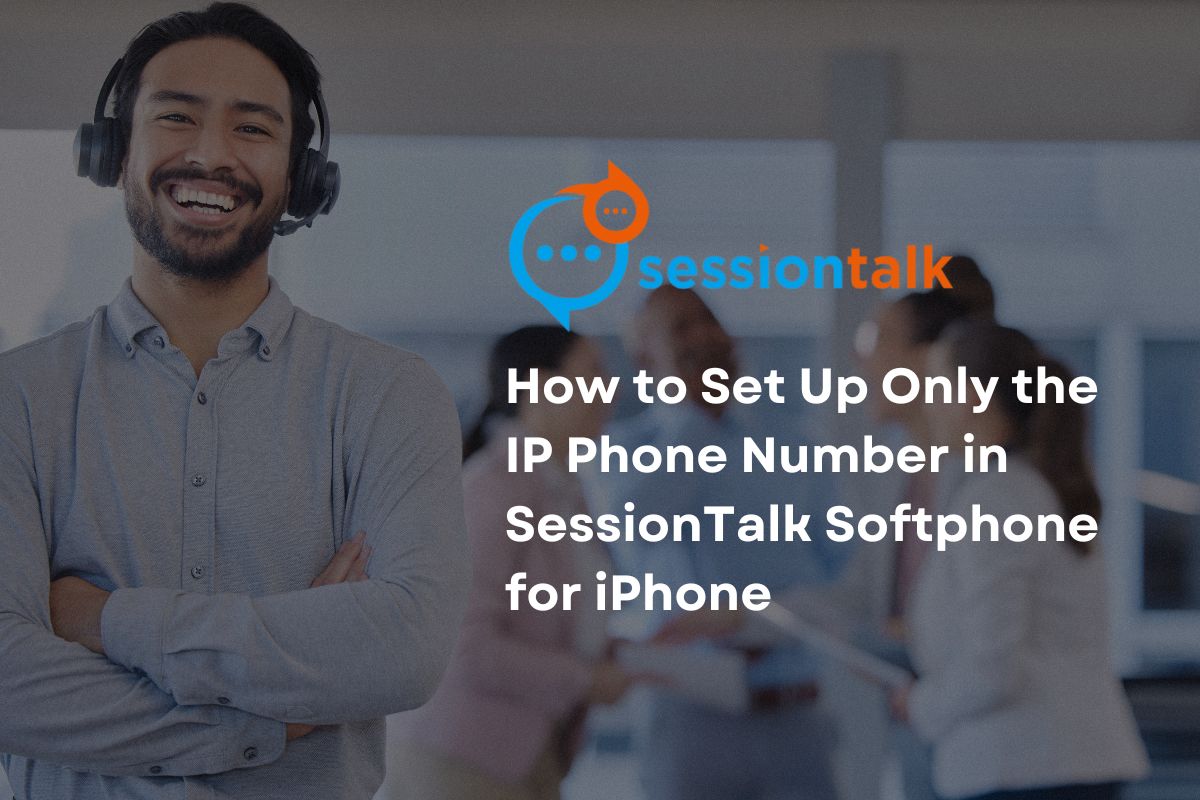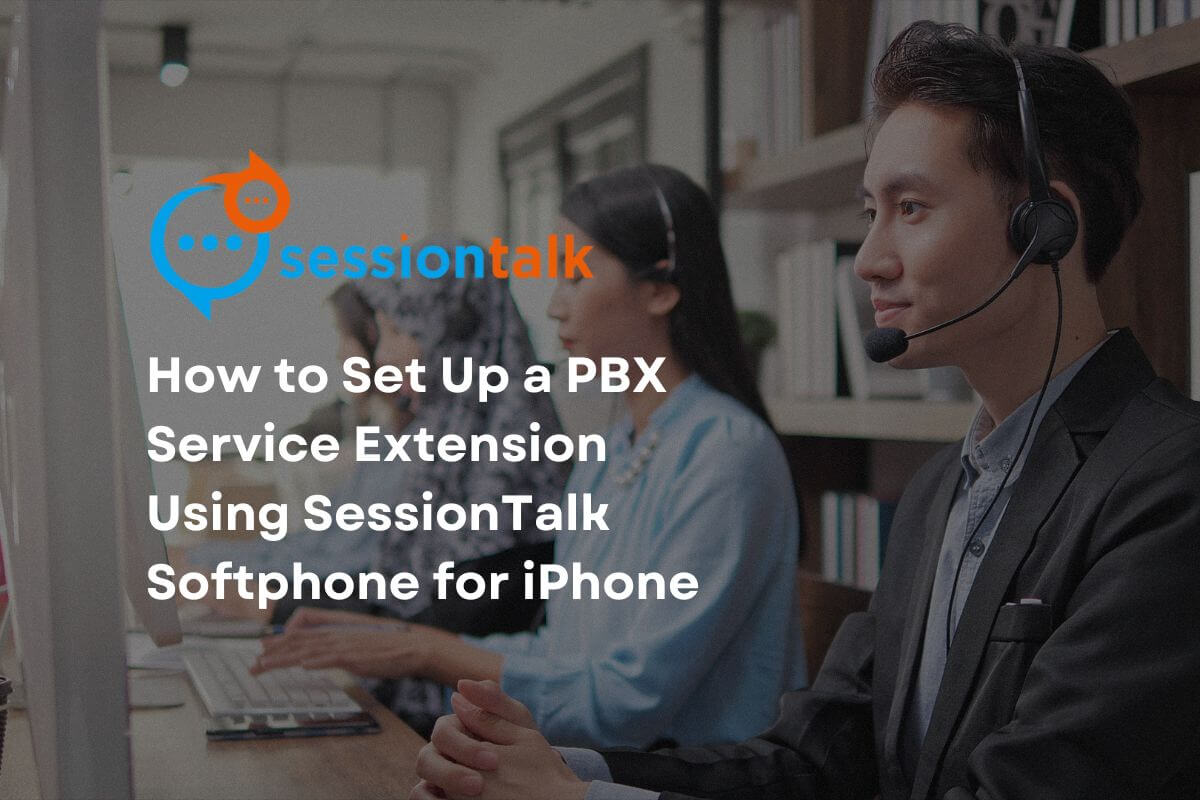Zoiper Softphone Setup Instructions
Instruction for Setup:
Step 1: Download ZoiPer from the App Store.
Step 2: Please Open your Zoiper App from Your iPhone and click on Settings.
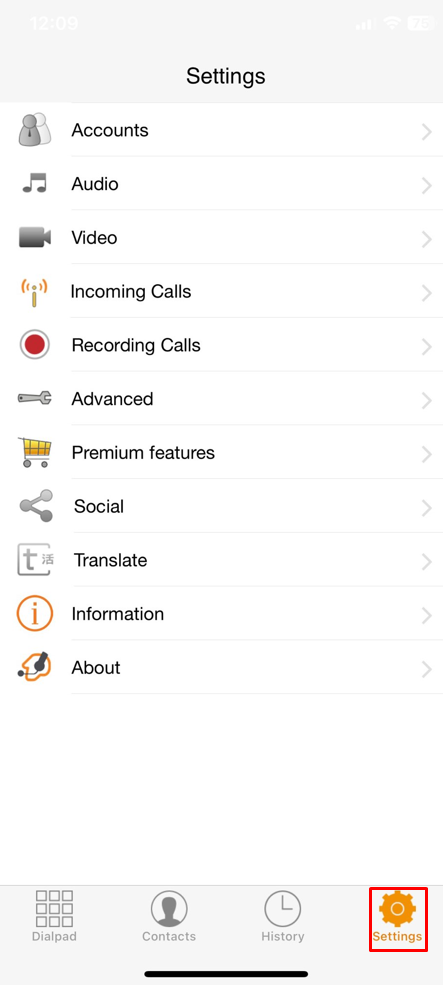
Step 3: Now click on Accounts, click the plus sign and then “Yes”, and next click Manual Configuration.
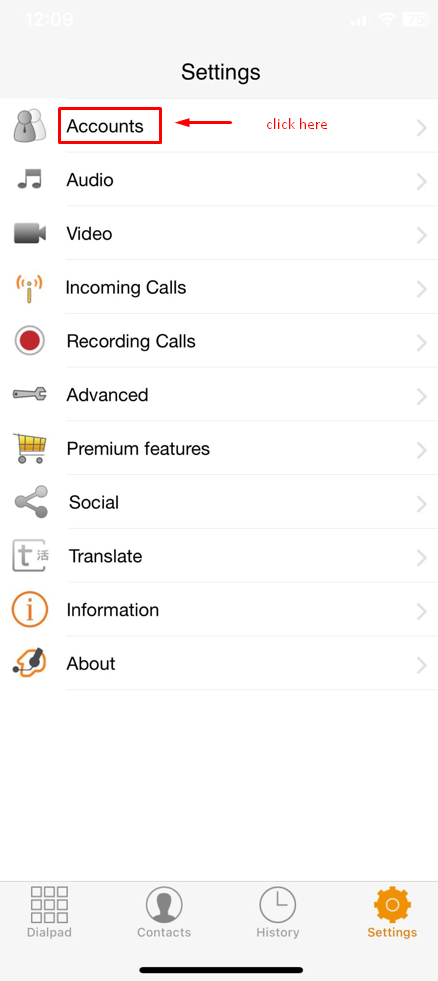
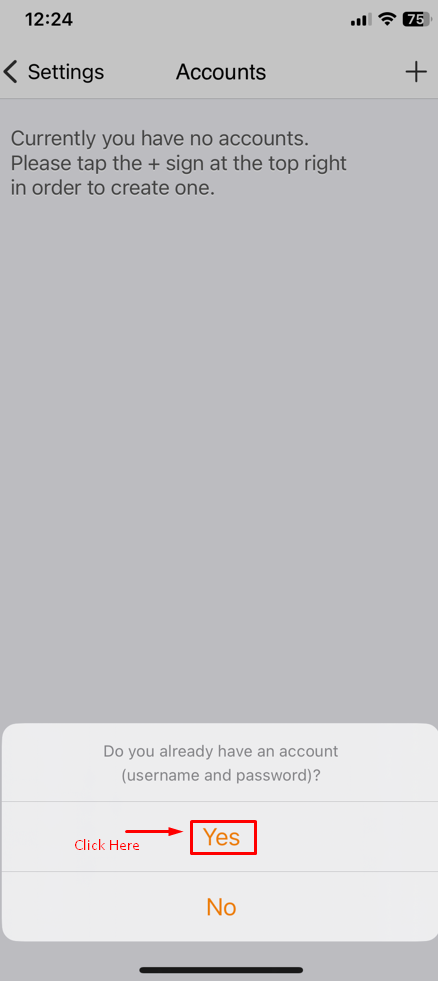
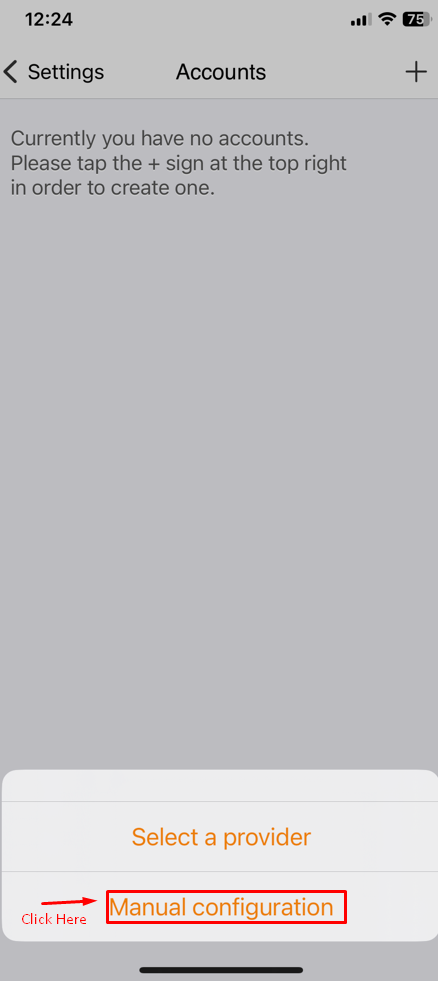
Step 4: Choose an SIP account.
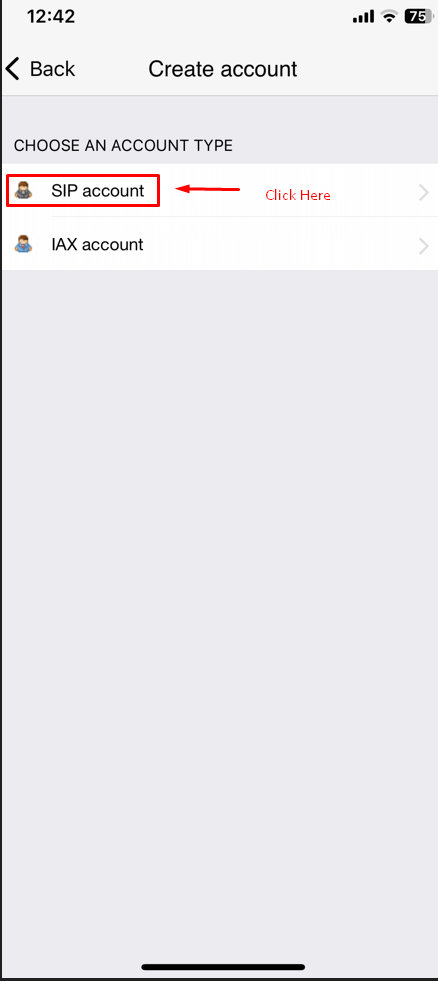
Step 5: In the next screen, type the information of the phone extension as explained in this image:
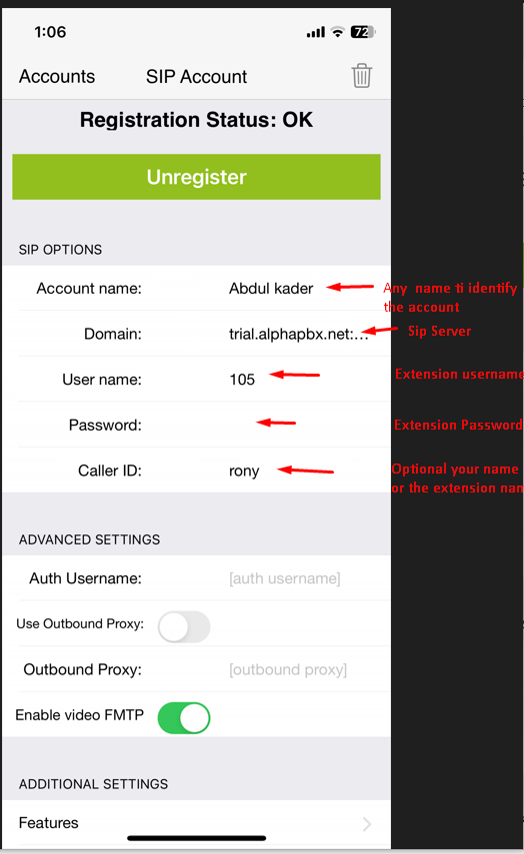
Step 6: When you're done, click on Register.
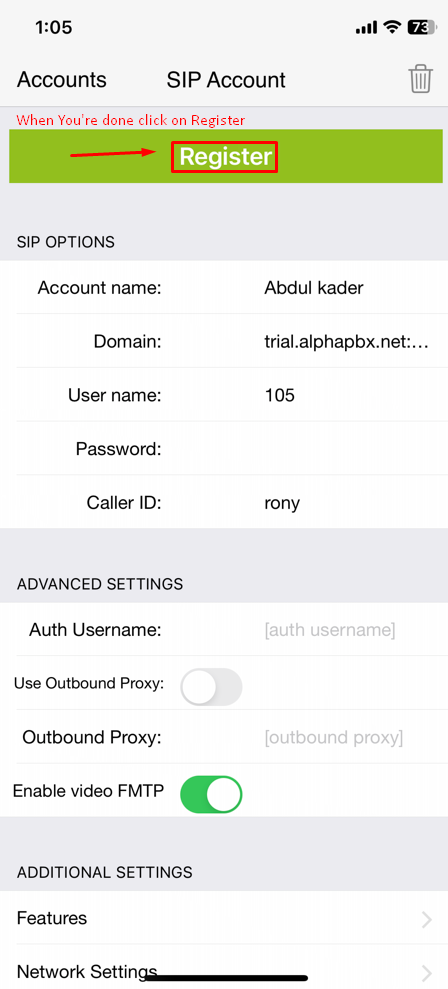
Step 7: Now click on Accounts.
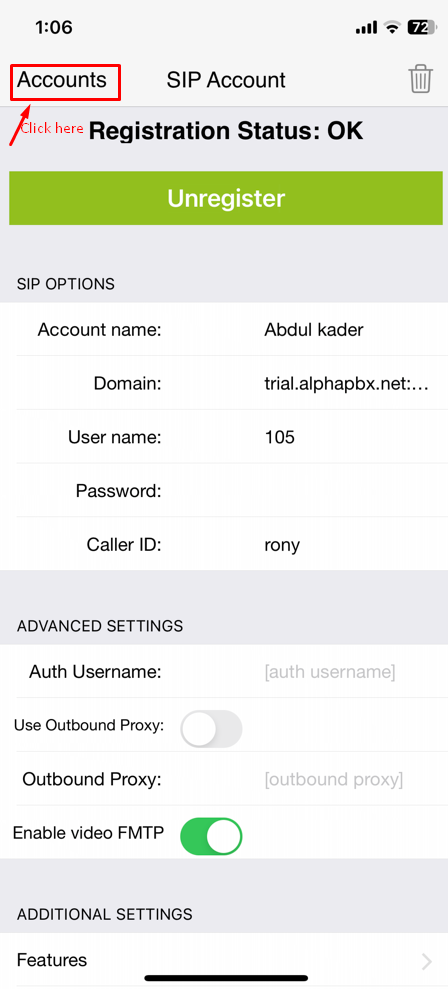
Step 8: Then on Settings, finally on the Dialpad.
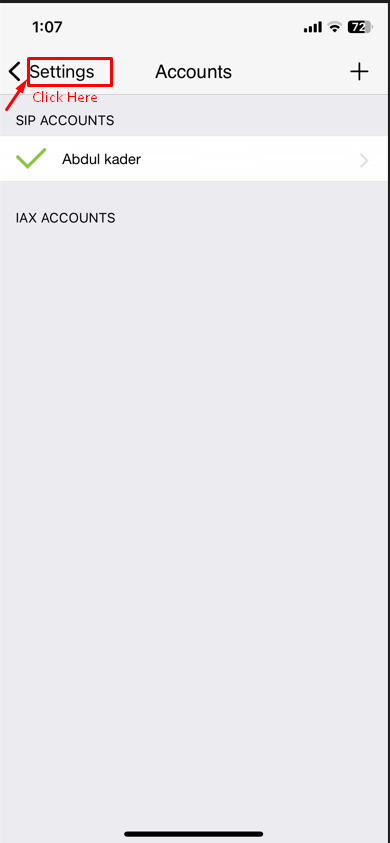
Now you’re ready to call.
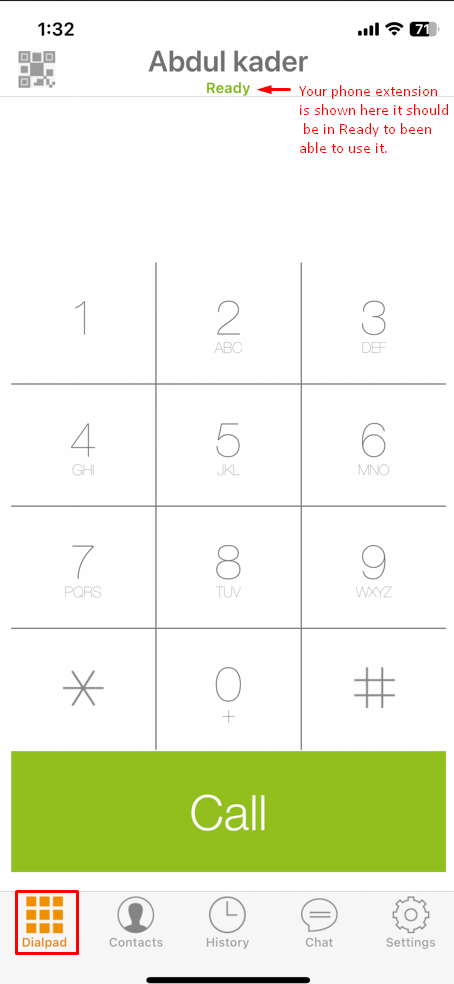
Congratulations !! Now you know how to set up the PBX Service Extension for Zoiper Softphone on your iPhone.
Thanks for Reading!!!
Share Now