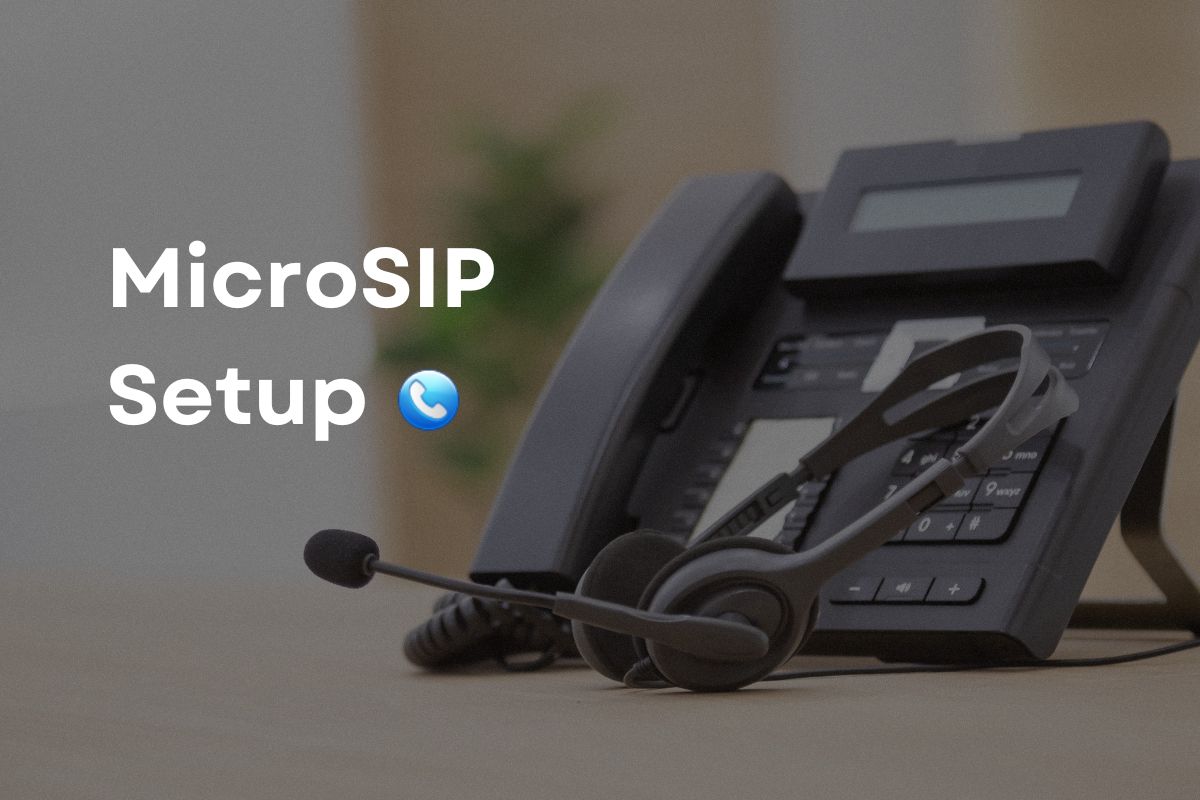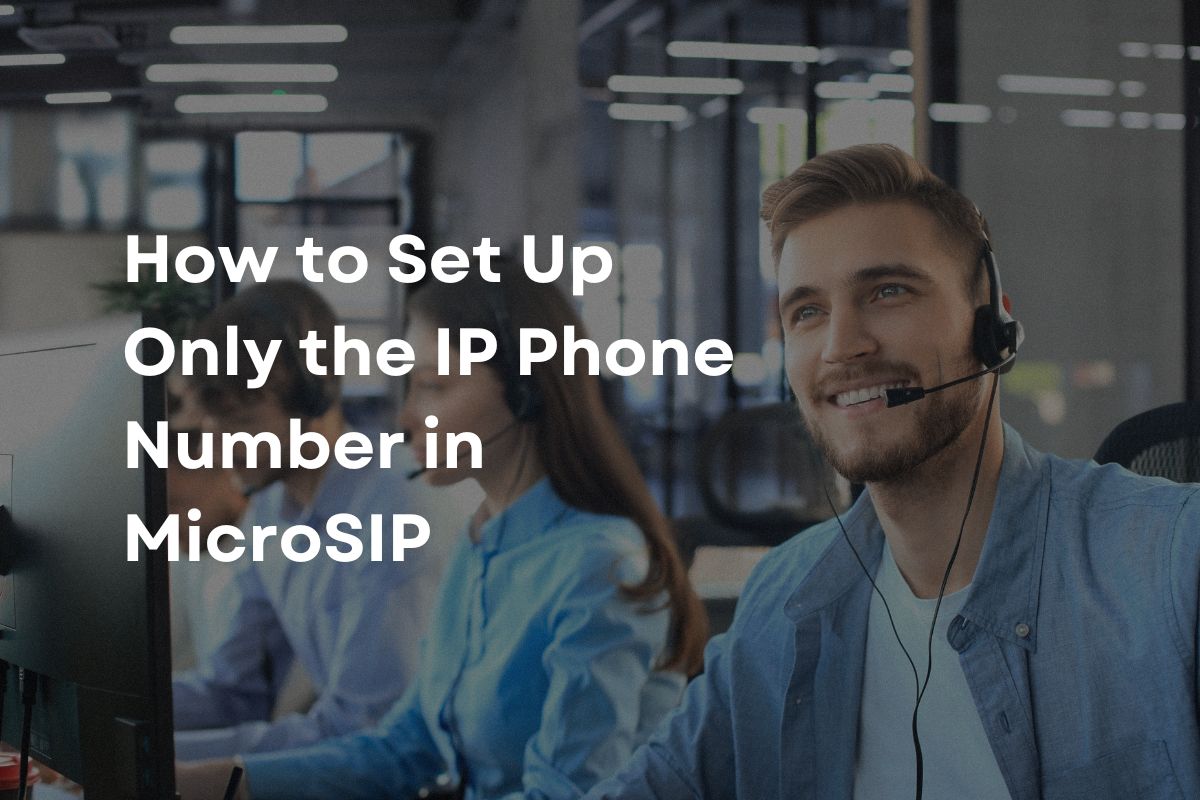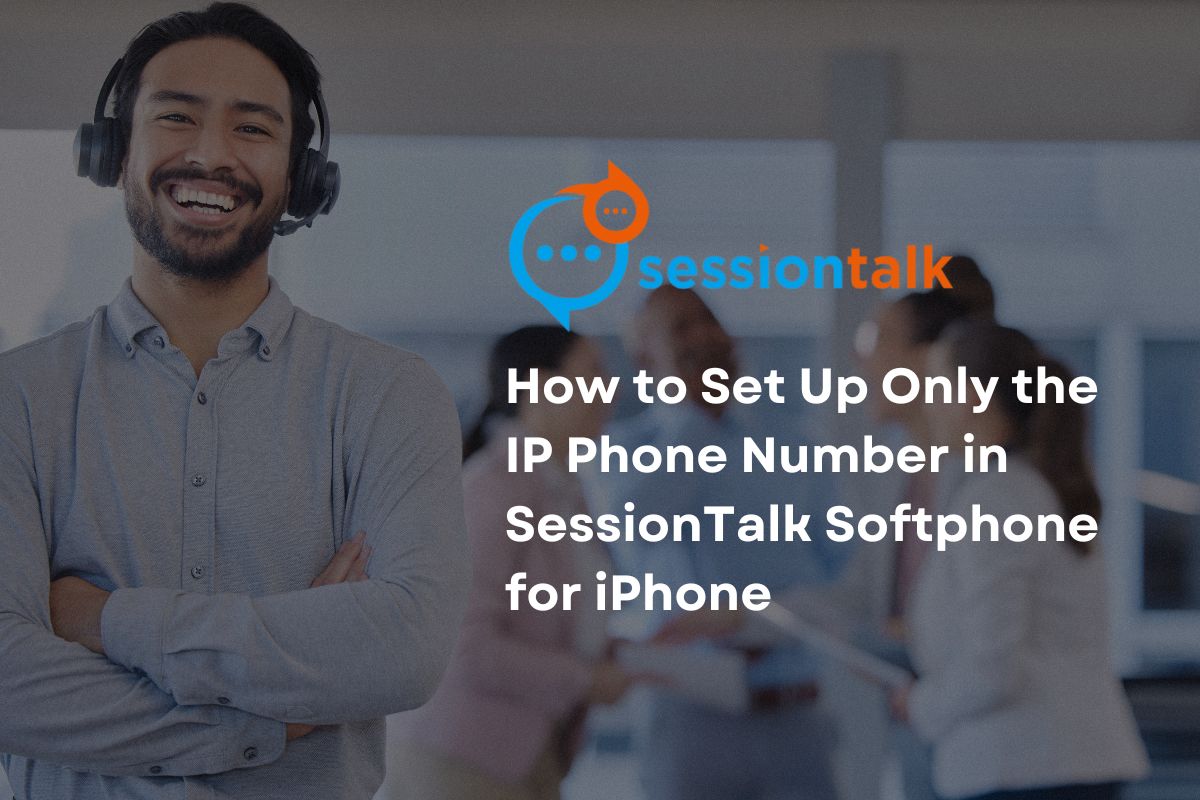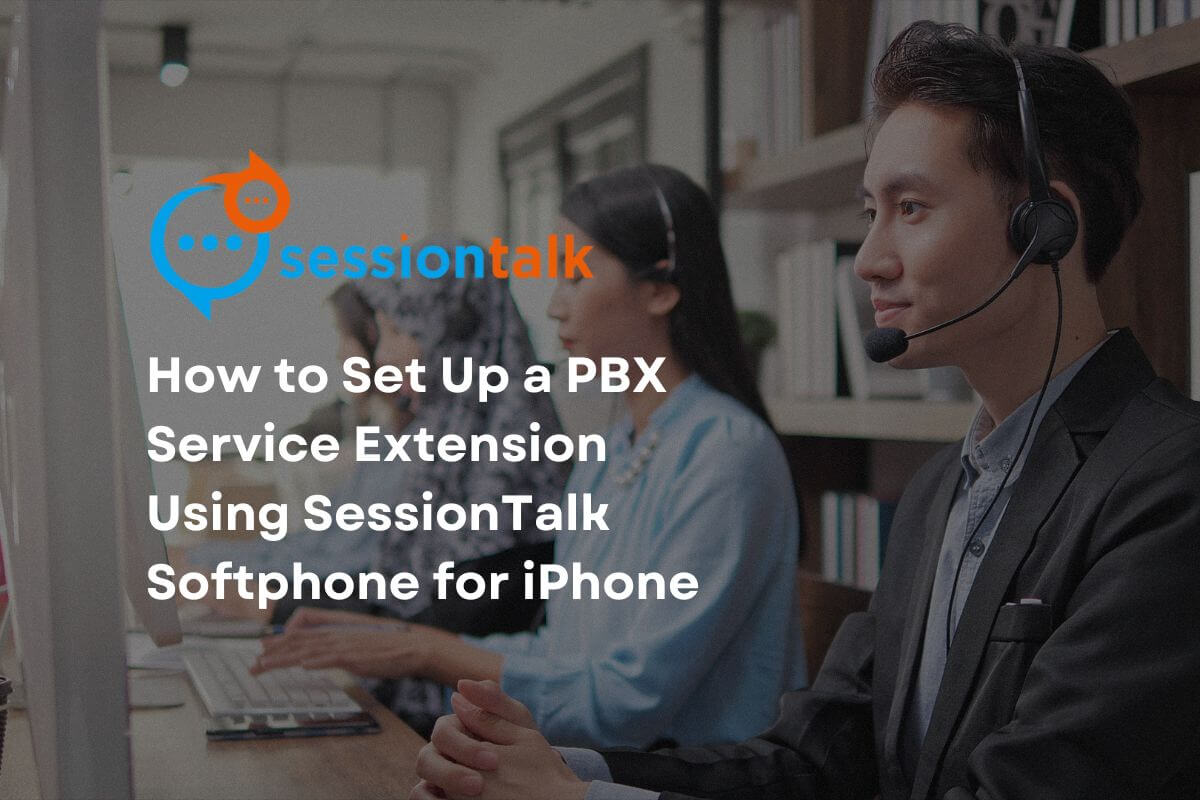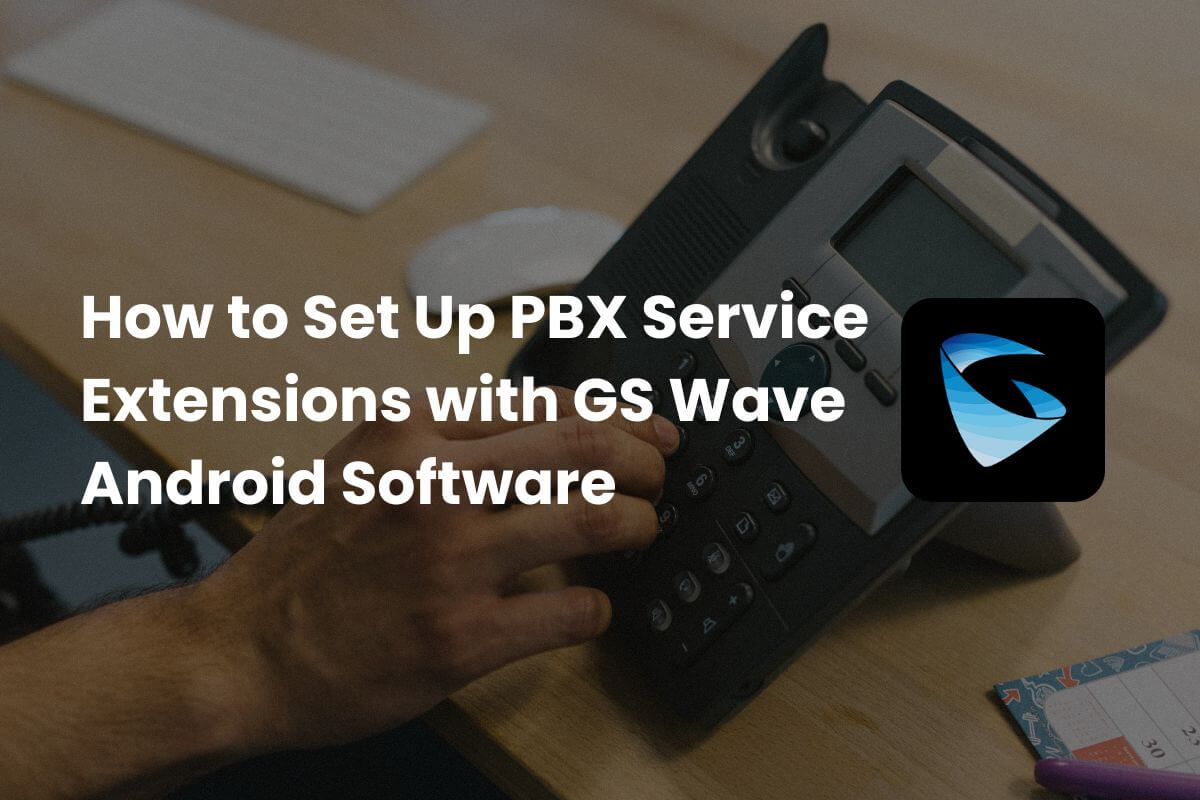
Instruction for Setup:
If you use GS Wave Android or IOS software:
- First, download the app from the Google Play Store or Apple Store.
- For a PC or Laptop, download the software from the above URL.
After purchasing PBX Service from Alpha PBX, setup information will be provided via email.
Step 1: Open the GS Wave App on Your Android Phone
Go to Setting > Account Settings > (+) Sign Press > SIP Account
- Account Name: Enter any name (Example: Demo Account)
- SIP Server: Enter the SIP Server provided by Alpha Net. (Example: trial.alphapbx.net:8090 or use port 8091 for TLS)
- Note: If using port 8090, set the transmission protocol to UDP/TCP. If using port 8091, set the transmission protocol to "TLS".
- SIP User ID: Enter your extension provided by Alpha Net (Example: 101)
- SIP Authentication ID: Same as Extension
- Password: Enter the extension password provided by Alpha Net.
- Display Name: Enter any name (Example: Test)
See the screenshot file below for the PBX Service Extension setup.
Step 2: Go to Settings> Account Settings
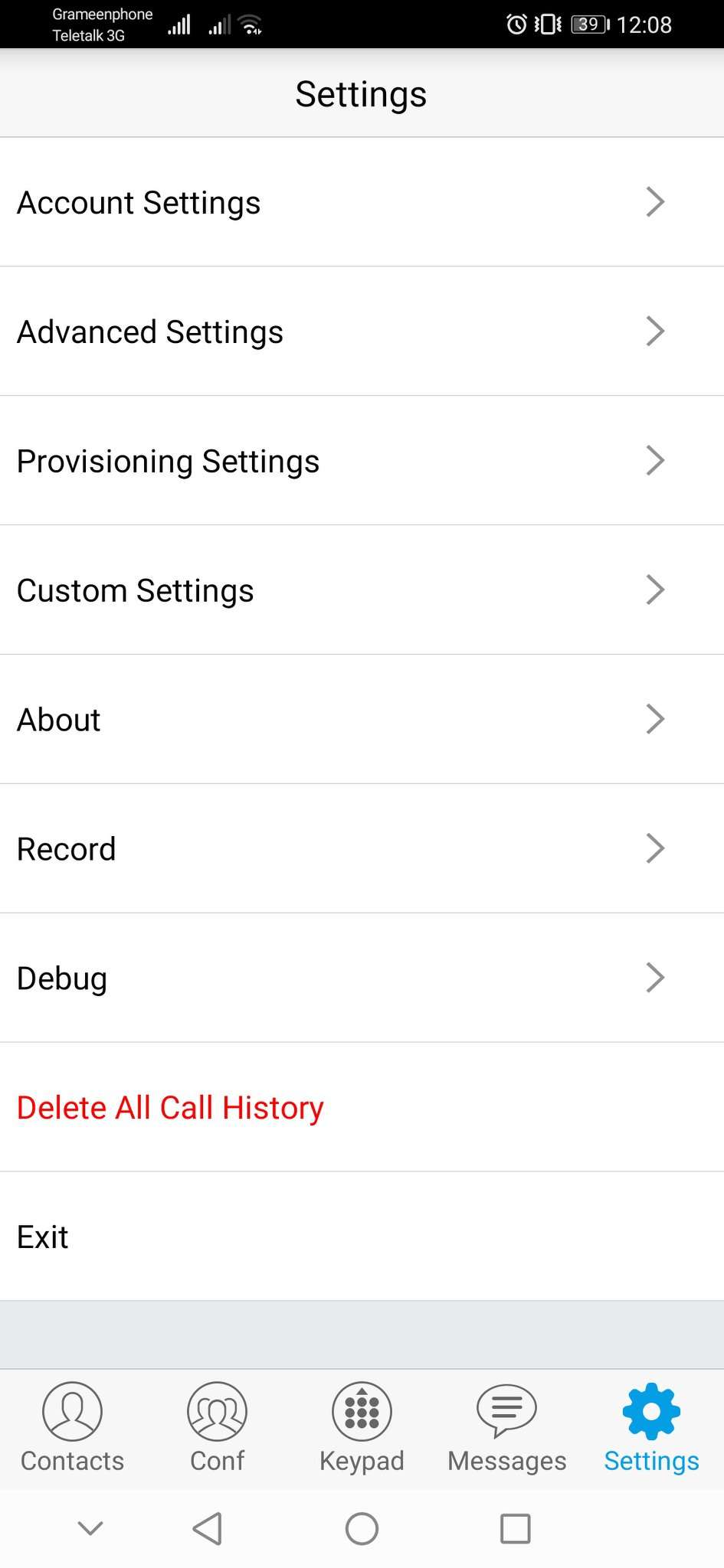
Step 3: Click "+" from the top right corner
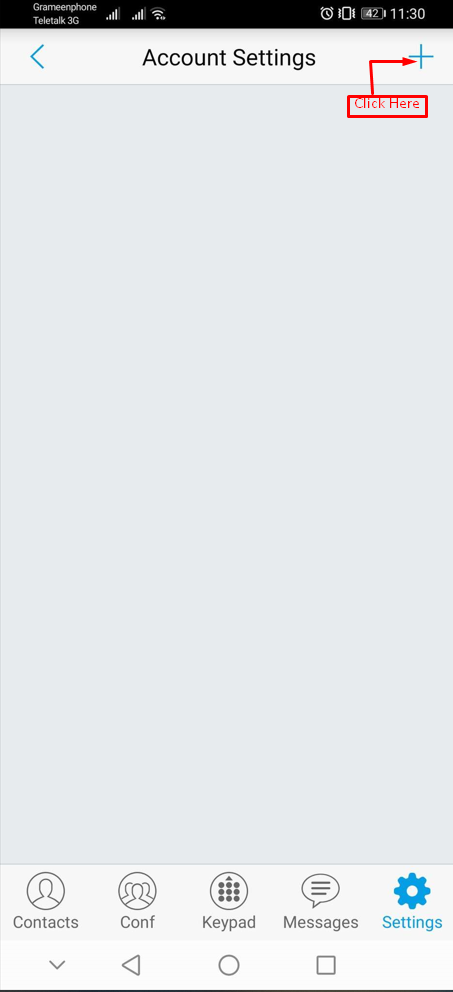
Step 4: Click on SIP Account
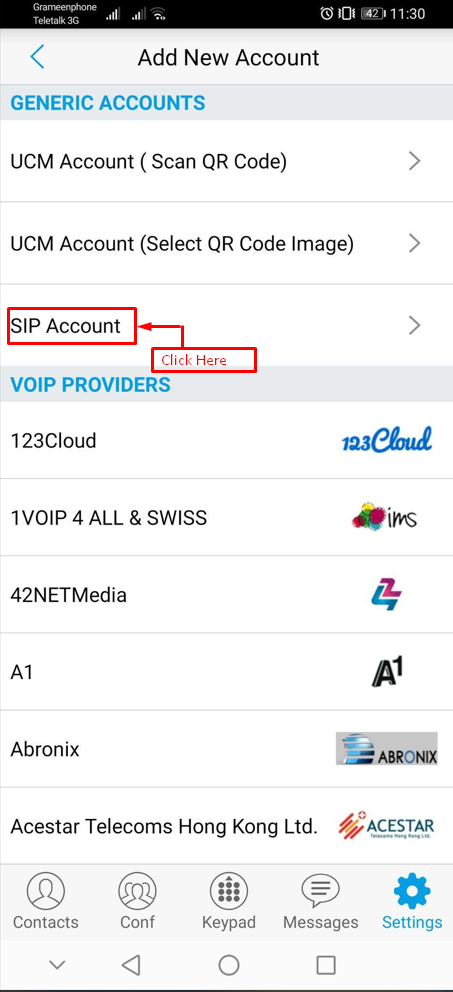
Step 5: Fill out the form
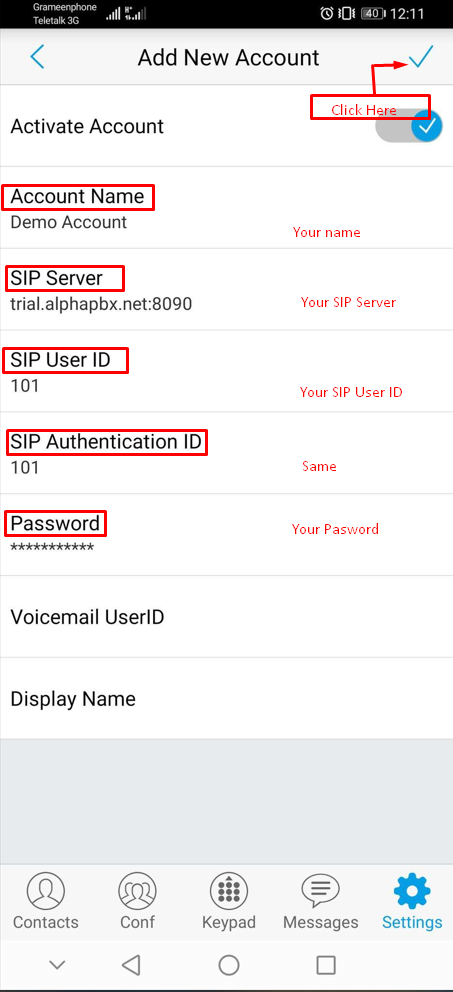
All required information will be provided by Alpha Net. After completing the form, click the top right corner "✓" checkmark to save all settings.
Step 6: Transmission Protocol Settings
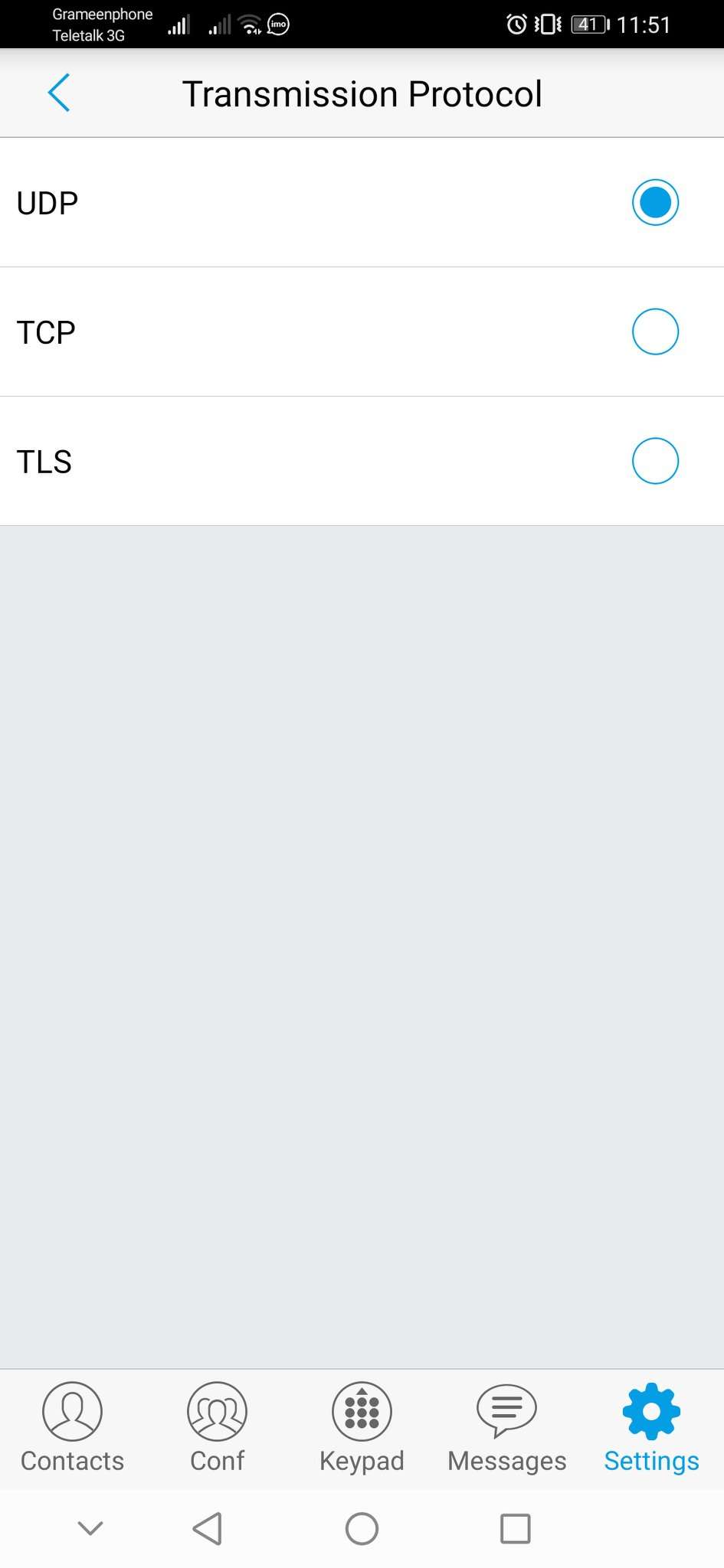
Note: If you are using port 8090, set the transmission protocol to UDP/TCP. If you are using port 8091, set the transmission protocol to "TLS."
Step 7: Verify Account Registration
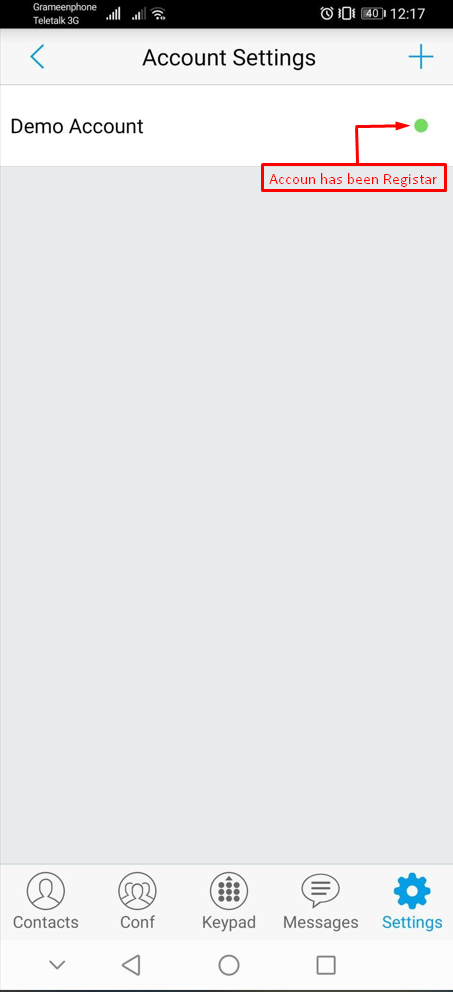
If your account has a green mark in the right corner, it has been registered. If it has a red mark, it is incomplete.
Congratulations!
Now you know how to set up a PBX Service Extension.
Thanks for Reading!
Share Now