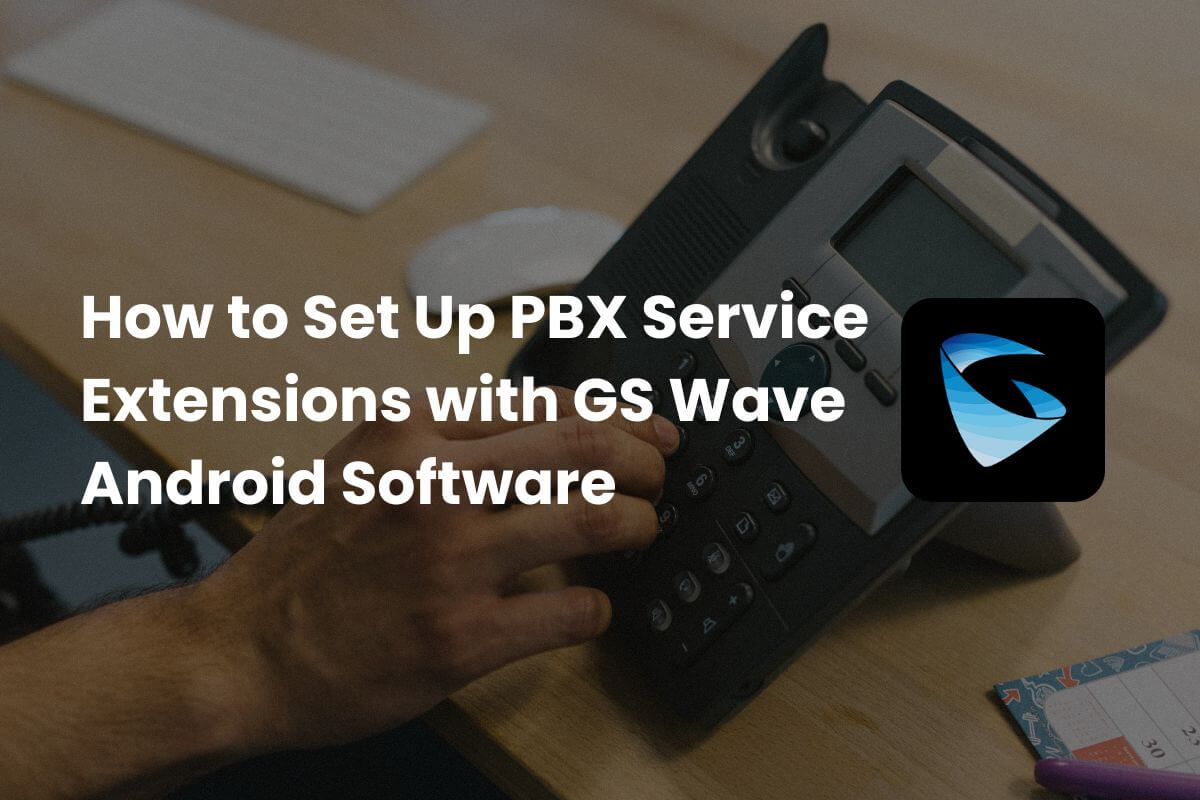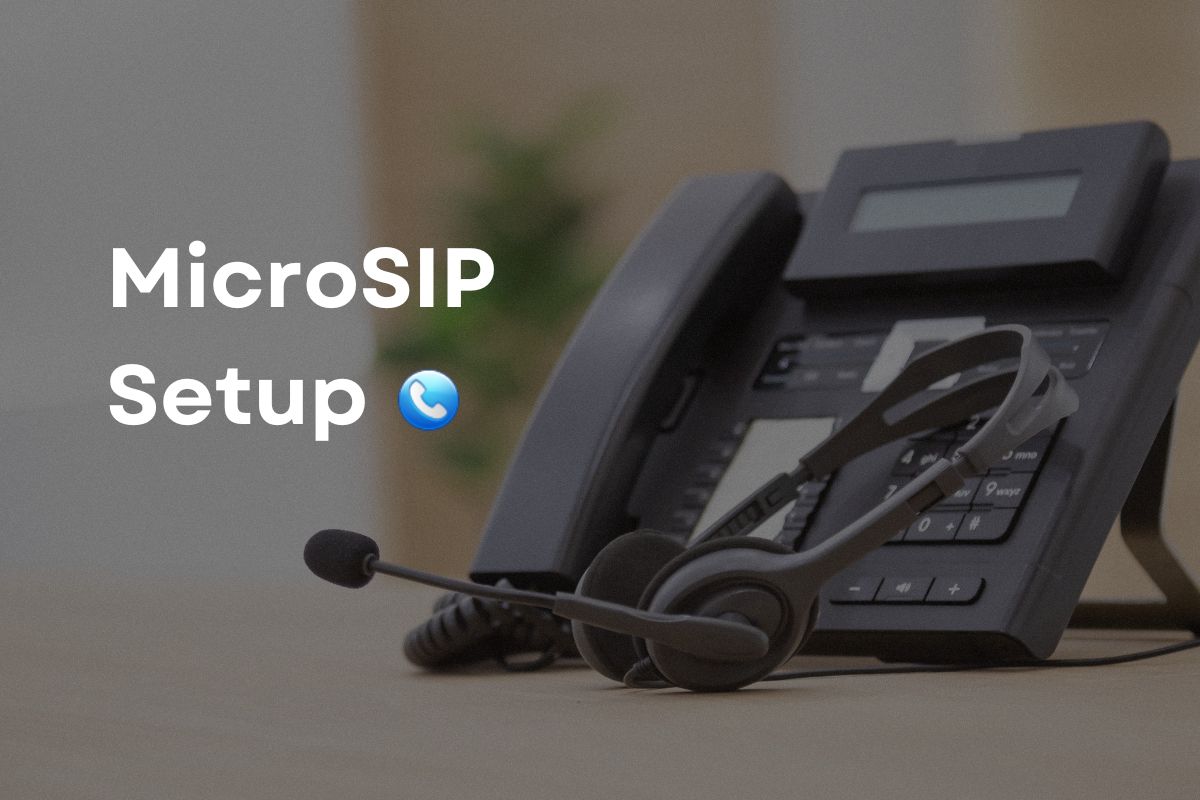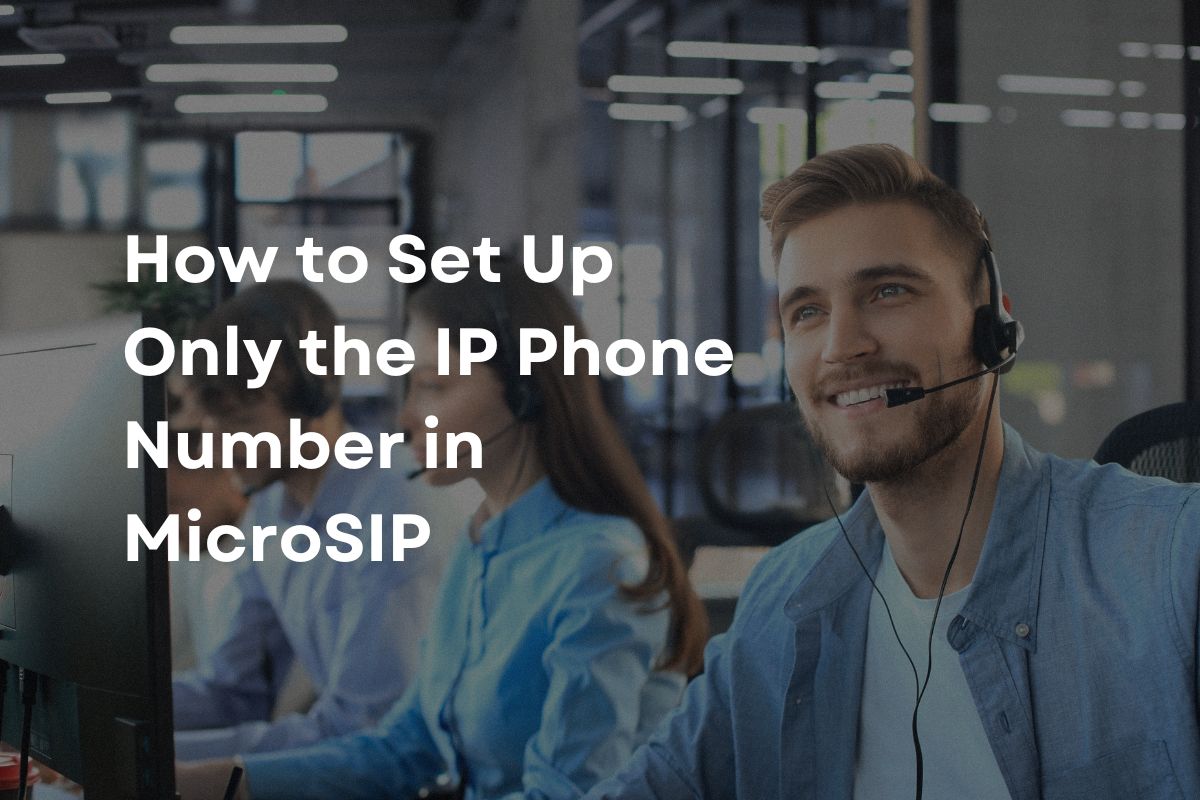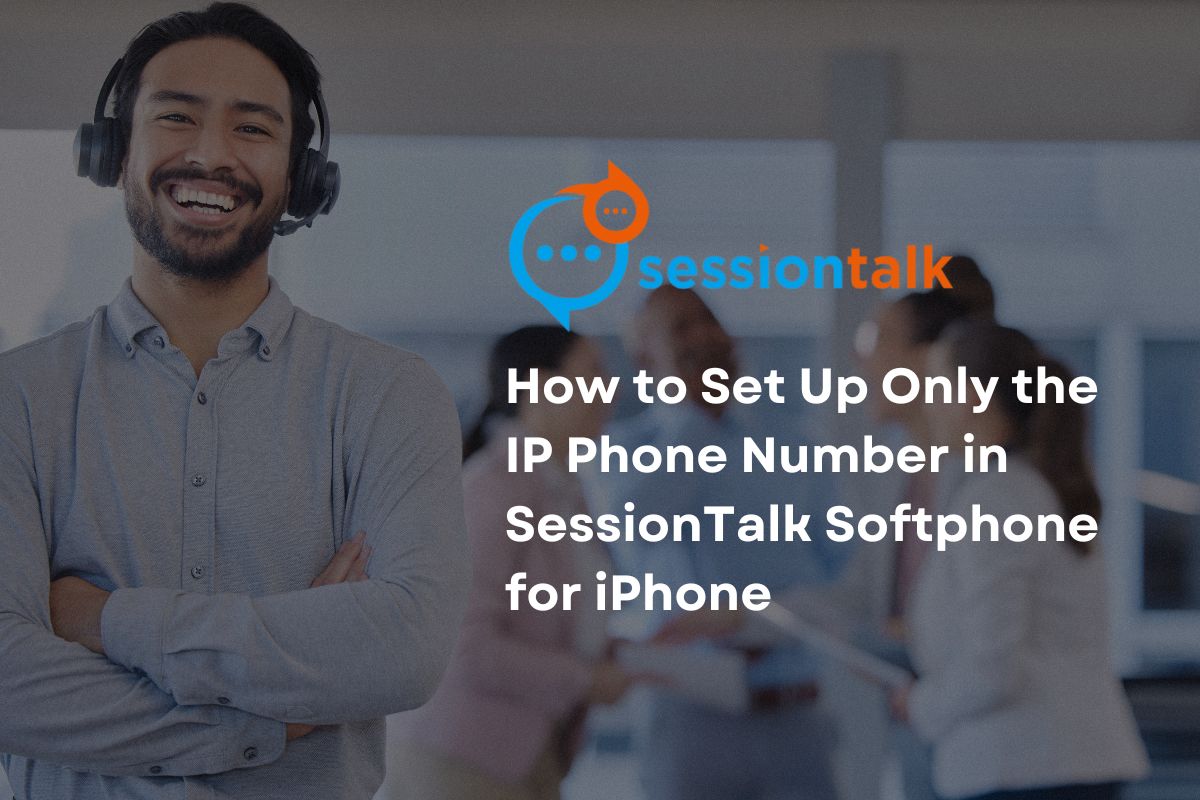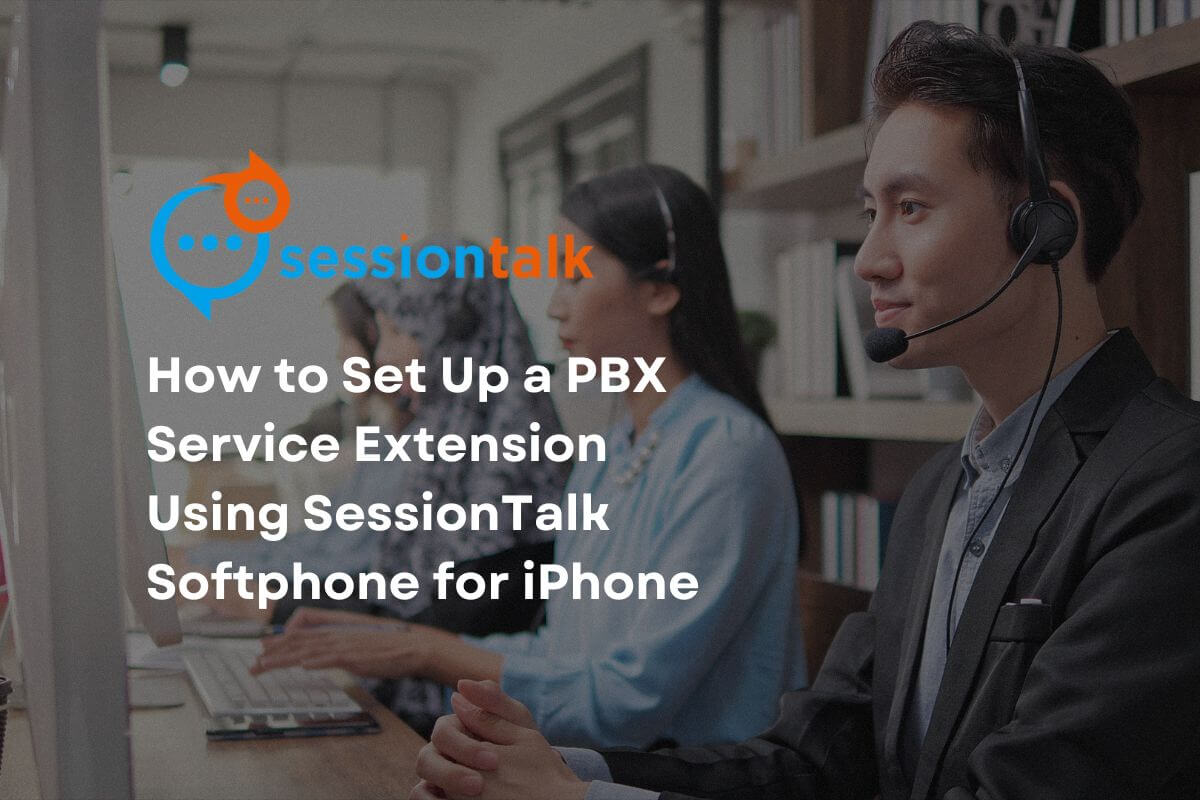
SessionTalk Softphone Setup Instructions
Instruction for Setup:
Step 1: Download the SessionTalk App from the Apple App Store using the link below:
https://apps.apple.com/nz/app/sessiontalk-sip-softphone/id362501443
Step 2: Once the app has been downloaded, start it and accept any requests to access your iPhone device on startup. Then, you will see the 'Create Account' page. You should click on the first option, "Generic SIP."
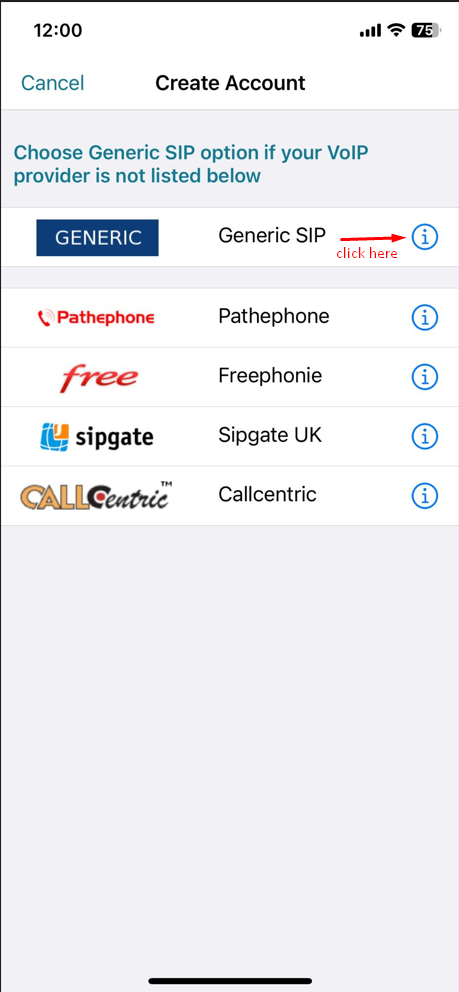
Step 3: In the Account Screen, enter the following details:
- Display Name: your name
- Username: your extension number (for example 101)
- Password: your extension password
- Domain: trial.alphapbx.net:8090
Step 4: Druk op Enabled en wacht totdat Account Status op groen staat.
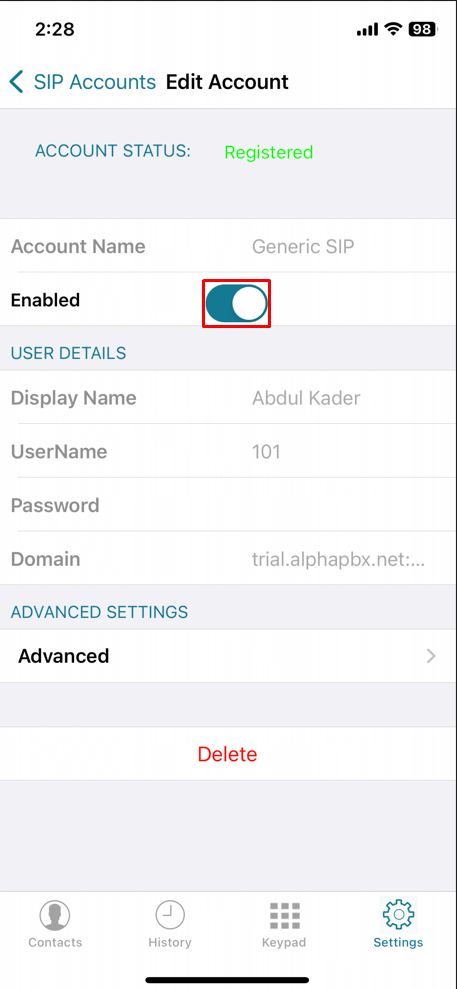
Step 5: You are now done setting up SessionTalk Softphone on your iPhone. Press the keypad button at the bottom to start calling.
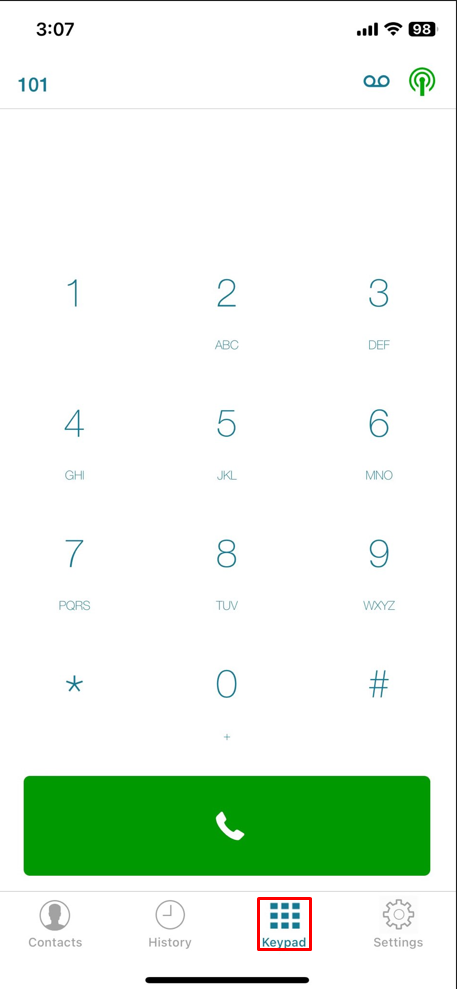
Note: The application is free and works only in minimized mode, which imposes many restrictions on receiving incoming calls if you suddenly close the application.
Congratulations !! Now you know how to PBX Service Extension setup for iPhone.
Thanks for Reading!!!
Share Now